Panduan Pengguna Peranti Penjejakan SpecFive
Berakhirview
Panduan ini menerangkan cara menyediakan dan menggunakan peranti SpecFive Trace anda untuk menjejak anjing atau ahli pasukan anda. Peranti ini memanfaatkan GPS dan rangkaian mesh untuk menyediakan kemas kini lokasi masa nyata. Jejak SpecFive boleh dilekatkan pada kolar anjing untuk menjejak anjing atau, menggunakan pelekap Molle, dipasang pada gear taktikal untuk menjejaki pasukan.
Bermula
Apa yang Termasuk
- SpecFive Trace tracking device
- Kabel pengecas USB
- Dog collar or Molle attachment
- Manual pengguna
Keperluan
- Smartphone or tablet with the Meshtastic app installed
- Access to Wi-Fi for initial setup and downloading offline maps
- Optional: Additional Meshtastic devices for network expansion
![]()
Menyiapkan Peranti
Langkah 1: Cas Peranti![]()
- Loosen the 2 Thumb screws on the housing enough to rotate them 90deg away from the housing. Open the housing to expose the radio and USB-C connector
- Use the provided USB cable to fully charge the device.
- An Orange LED indicates the device is charging. The Green LED will illuminate indicating the device is running. The Orange LED will turn off when the device is fully charged.
- Press and hold the USER button(closest to the hinge) for 6 seconds to turn off the device. The Green LED will switch to solid for a few seconds as the device shuts down and then remains off. If the Green LED is blinking the device is on.

Langkah 2: Pasang Apl Meshtastic
- Download the Meshtastic app from the Google Play Store or Apple App Store.
- Open the app and follow the prompts for general user instructions
Langkah 3: Pasangkan Peranti dengan Apl
- Turn on the device by pressing the RESET button. The Green LED will illuminate and begin flashing steadily.
- Open the Meshtastic app

- Select your device from the list of available devices. The Trace will show up as S5TC- ####(the last 4 digits are randomized).

- Enter the device’s pin when prompted, which is by default set to: 123456
- Your Device is now paired to the app for further configuration

Langkah 4: Menukar Nama Peranti
- If you’re tracking multiple devices, it’s recommended to change the default device name to easily distinguish between them.
- Find the Radio Configuration/Setting Tab on your app
a. Android: Click the 3 vertical dots on the top right and select Radio Configuration
b. iOS: Select the Settings tab

- Pergi ke tab Pengguna
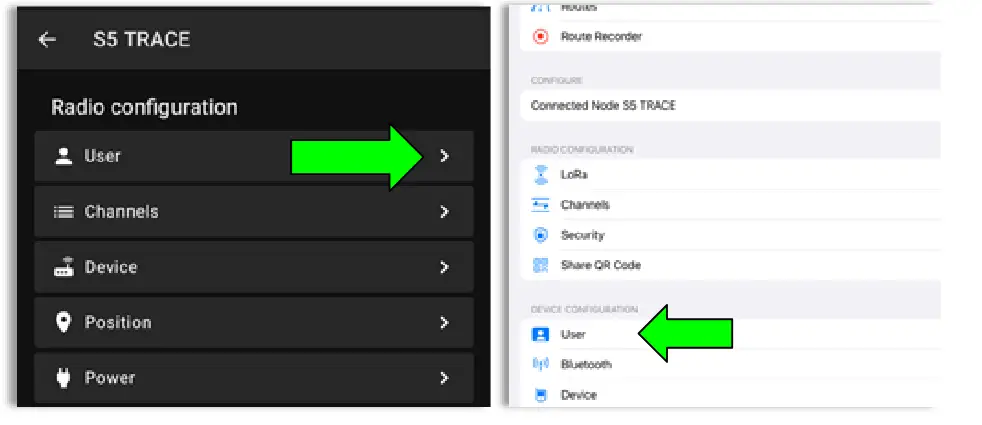
- Update the Long and Short name of your Trace to the name of your dog or Team Member. Long Name can be up to 30 characters including emojis. Short Name can be up to 4 characters, numbers and letters only.

- Once you have updated the device name to your desired name, click Send(Android) or Save(iOS) and the device will reboot.
Langkah 5: Cipta Saluran Peribadi
The SpecFive Trace comes pre-programmed to communicate on Meshtastic’s public channel, “LongFast.” This means that any nearby Meshtastic user will be able to see your Trace’s location. If you intend to use your Trace within a mesh network with other Meshtastic users and want to share its location, you can keep the default LongFast channel.
However, if you prefer a private network, the instructions in the next section will guide you through creating a private channel for your Trace and sharing access with specific Meshtastic devices.
- Pergi ke tab Konfigurasi Radio dan pilih Saluran.
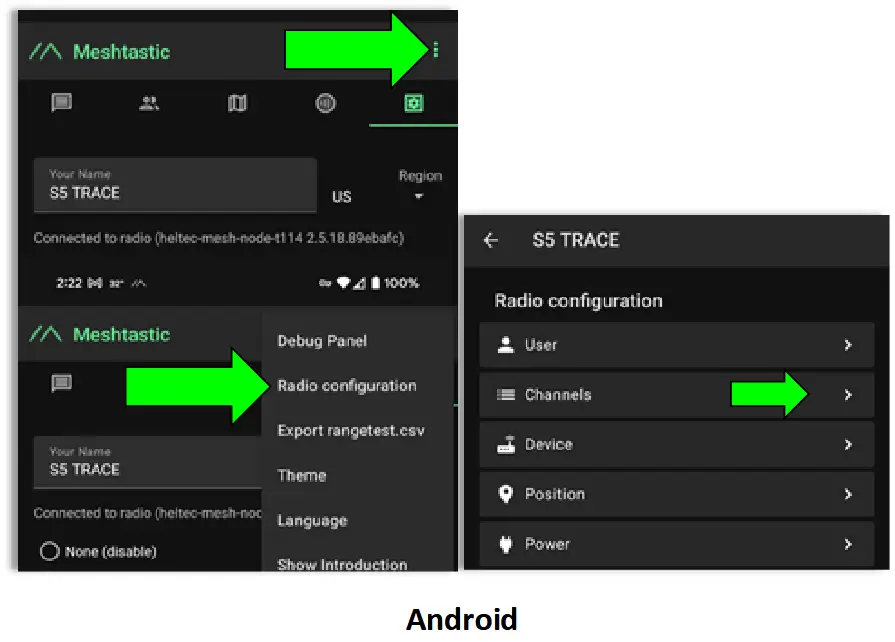
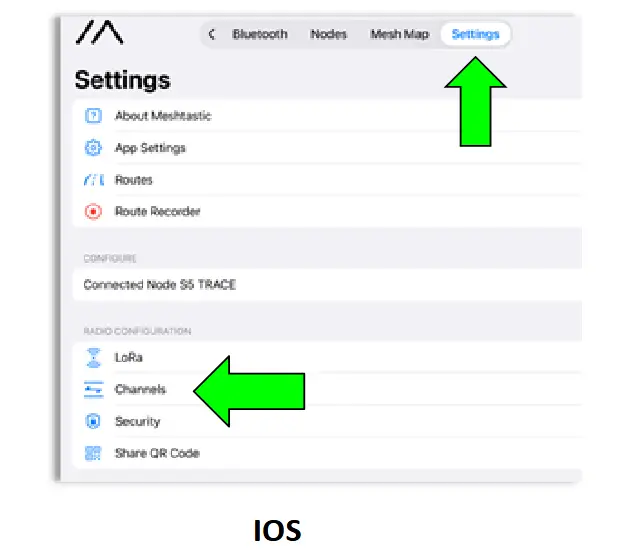
- On Android delete the public channel “LongFast”. On iOS you cannot delete the primary channel but you can edit it.

- Add a new Channel by clicking the “+” button

- Create the Custom Channel on Android. Edit the Primary channel on iOS.
a. Namakan Saluran baharu mengikut keinginan anda.
b. Click the Refresh Button on the PSK to create a new randomized pre-shared key.
c. Turn on “Position Endabled” and “Precise Location”.
d. Click Save and then Send to update the channel on the device. The device will reboot.

Langkah 6: Berkongsi Saluran Tersuai/Peribadi dengan Peranti anda yang lain
- Navigate to the Channels tab on the Meshtastic app. Your phone needs to be connected via bluetooth to your Trace to share the channels
- Select your custom channel. The QR code and URL akan dikemas kini apabila pilihan diubah.
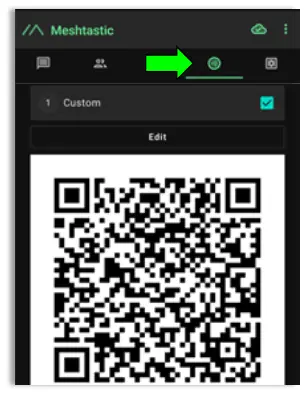
a. Jika anda menambahkan saluran ini pada peranti lain menggunakan telefon/tablet yang sama, anda perlu menyalinnya URL dan simpan ke papan keratan atau ke teks file.
b. Jika anda berkongsi saluran ini dengan peranti yang disambungkan ke telefon atau tablet lain, hanya imbas kod QR menggunakan aplikasi Meshtastic pada telefon/tablet kedua.
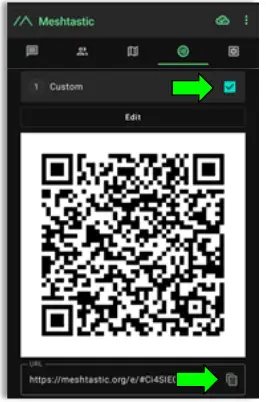
You are now done with the configuration of your Trace. Follow these same instructions for multiple Trace devices. - Add the Custom/Private Channel on your personal mesh radio.This will be the device you keep on your person while the Trace is attached to your dog/pet.
a. Connect your second device to the Meshtastic app.
b. Under the Channels tab on the app you will erase the hyperlink under “URL” dan tampal dalam hiperpautan yang anda simpan dalam langkah sebelumnya.
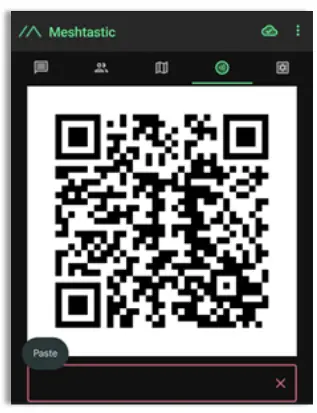
- A window will appear giving you 2 options
a. Tambah: Ini akan menambah saluran tersuai sebagai saluran kedua pada peranti peribadi anda. Ini adalah pilihan yang baik apabila anda ingin mengekalkan saluran awam "LongFast" pada peranti anda untuk berkomunikasi dengan Pengguna Meshtastic yang lain
b. Ganti: Ini akan menggantikan saluran awam lalai "Longfast" dengan saluran tersuai anda supaya anda hanya boleh melihat dan berkomunikasi dengan peranti pada saluran tersuai anda.
c. Klik Terima untuk menghantar saluran baharu ke peranti.
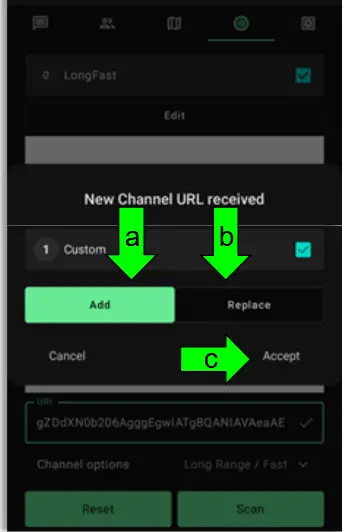
Langkah 7: Lampirkan Peranti
- For Dog Tracking: Secure the device using the provided collar attachment. Ensure the Trace is on the back of the neck of your dog so that the internal GPS antenna faces the sky for optimal signal reception.
- For Team Tracking: Use the Molle mount to attach the device securely to tactical gear, with the “S” in “spec5” pointing up so that the internal GPS antenna faces towards the sky for optimal signal reception.
Menggunakan Ciri Penjejakan
Muat turun Peta untuk Penggunaan Luar Talian(Android)
- Open the Meshtastic app and navigate to the map tab while connected to WIFI or your Cellular network.
- Move your map to locate the area to anticipate needing offline maps for.
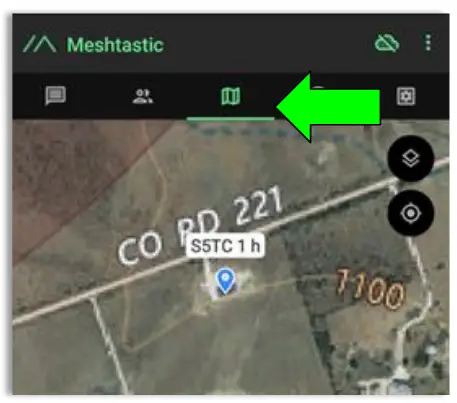
- Select the Map Type you wish to use
a. Click the Map options button
b. Select your preferred Map
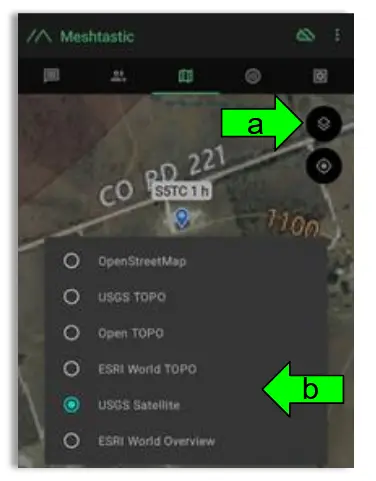
- Download the Map region
a. Click the Download Button
b. Click “Download Region” to download the current map region your map is zoomed to. Use the “Current Cache Size” to see how much storage your current offline maps are using. “Clear Downloaded Tiles” to remove map data for regions you are no longer using.
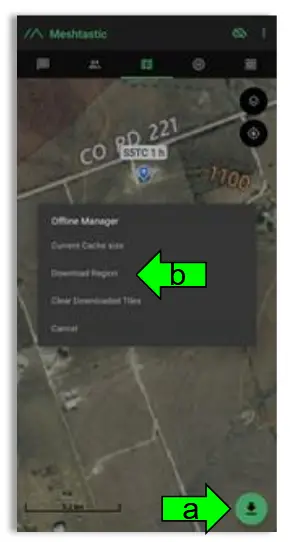
Penjejakan Lokasi Masa Nyata
- Open the Meshtastic app and connect to your personal device.
- Go to the map tab to see the locations of all of the devices in your mesh including your Trace.
- To see the present and past locations of your Trace
a. Go to the nodes list
b. Select you Trace by clicking on the Short name
c. Select More Details
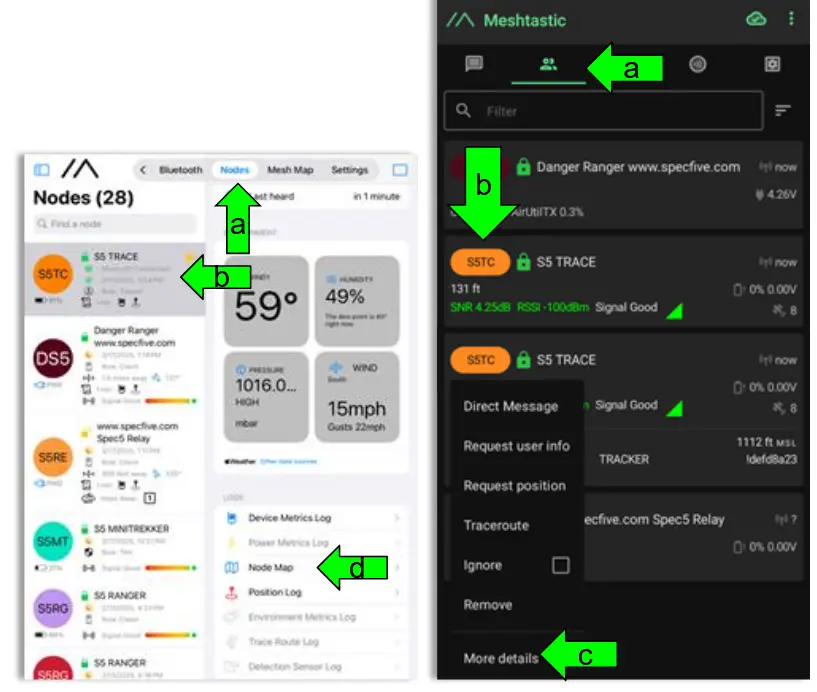
d. Pilih "Peta Nod" untuk view lokasi GPS masa lalu dan sekarang Jejak anda
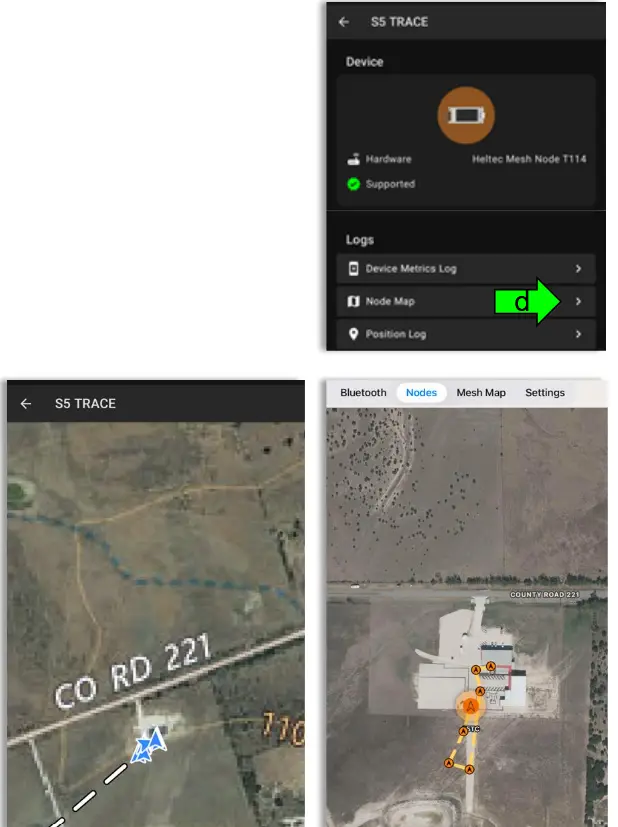
Sokongan dan Maklumat Hubungan
If you experience issues or have questions, contact us at:
• E-mel: general@specfive.com
• Webtapak: www.specfive.com
With your SpecFive Trace device, you can track your dog or team members confidently and stay connected no matter where your adventures take you!
© 2024, SpecFive LLC Hak Cipta Terpelihara
specfive.com
Dokumen / Sumber
 |
Peranti Penjejakan Surih SpecFive [pdf] Panduan Pengguna Peranti Penjejakan Jejak, Peranti Penjejakan, Peranti |